All countries have gradually started using the free operating system, Linux / Ubuntu. I have tried to list some important terminal commands below for enthusiast Linux/Ubuntu users who are looking for or trying to understand these commands. Hope this list will help.
Daily Use Commands
| ls | It shows all files of any directory. When no directory path is specified, then this command shows the file list of the current folder the user is on. |
| clear | Clears the terminal screen. |
| cd | Use this command to change the current working directory. In plain words, navigate from one directory to another directory. |
| exit | Stop any program, go out from the Terminal, or come out from any point in any situation. |
| kill | Stop any process. This command is like the “End Process” of the Windows operating system. |
| man | This is the abbreviation of the word, “manual”. Issue this command to view the technical documentation of any command. It describes how a particular command does, its parameters, switches, etc. Not even that, issue the same command to view “man”‘s manual, like this: |
| pwd | “pwd” stands for “Present Working Directory”. Punching in in the Terminal, this command tells you the current folder path. |
| halt | Depending upon arguments, this command stops all running processes, halts the computer, power-off and reboots the computer. |
| reboot | Stops all running processes and then restarts the computer. |
| shutdown | Stop all running processes and power off the computer. |
| sudo | This command is the abbreviation of “Super-User DO”. “sudo” runs all commands as Super User or Root user. Using the power of this command, a user retains the permission to do “whatever he wishes”. |
Commands that Tell You About Your System
| date | Shows the current date, day, and time. You can modify the output of this command using arguments. |
| df | This command shows the total disk space usage. |
| hostname | This Terminal command outputs the hostname (means, the username) of the current computer. |
| ps | Shows a list of running processes. |
| top | Displays different information on top processes that are currently running. |
| htop | It is a text-based interface that is used as a process monitor. It is much like the Task Manager of the Windows operating system but in text format. |
| uptime | This commands displays the time the computer has since your computer was last restarted. |
File Handling Commands
| bzip2 | This command is used to compress (archive) files in one file in .bz2 format. The same command is used to decompress any archived .bz2 file. |
| chmod | It is used to change the access permission of any or many files at a time. |
| chown | You can use this command to change ownership of any or many files. Users who are granted permission to change others’ files, and folder permission, can issue this command and change ownership. |
| cp | Issue this command to copy file(s). |
| find, and, locate | Use these commands to find the files. |
| grep | “grep” is an interesting command. It works like a wild card. With this command, a user can search a string in one or many files and displays a list of files in which the search string is found. |
| install | This command is like the “cp” copy command, but, differs in a few ways. “install” command copies files, but, additionally sets the file mode bits and, if possible, their owner and group. |
| mkdir | You issue this command to “make” a directory. |
| rmdir | This commands deletes a directory. Users with proper permission can only delete the folder. |
| mv | This command is used to a file from one directory to another directory. |
| md5sum, sha1sum, sha256sum | Use one of these commands to test the integrity of any file. |
| rm | It is used to “delete” one or many files or folders. Using parameters, “rm” can delete recursive files and folders. |
| tar | Added with argument parameters, this “tar” is used to compress files and folders. The same command is used to decompress any archived file. |
| zip, unzip | These are other archive command. Depending on argument parameters, the “zip” command compresses (archives) files and/or folders, while “unzip” does the opposite task, it decompresses any .zip file. |
| 7za | “7za” is an example of another archiving Terminal command. This command takes many arguments as command-line parameters to compress files and folders and decompresses archived files made by 7za. |
Some other important commands
| apt-get | It is an advanced packaging tool. It is mainly used to install any package, delete, or reconfigure. In Debian-based distros, there is an aptitude command. |
| ftp, sftp | These commands are used to connect to FTP servers and transfer files between hosts. |
| wget | It downloads files from a specific URL. |
| emacs | “emacs” is a popular text editor. |
| gedit | “gedit” is also a powerful text editor. |
| nano | “nano” is also a user-friendly text editor. |
| vim | “ |
Conclusion
When a new *nix user comes to the *nix environment, he/she may find it difficult to adapt to this environment. Users may feel crazy to see so many terminal commands, but there are abundant tutorials available online for him/her.
In this tutorial, I have tried to include a list of some of the most commonly used commands that users can quickly find and use in their day-to-day computing.
Hopefully, new users can benefit from this article. The list may not be perfect, but it will be updated regularly.
Photo Credit: Photo 1 from Osama Khalid

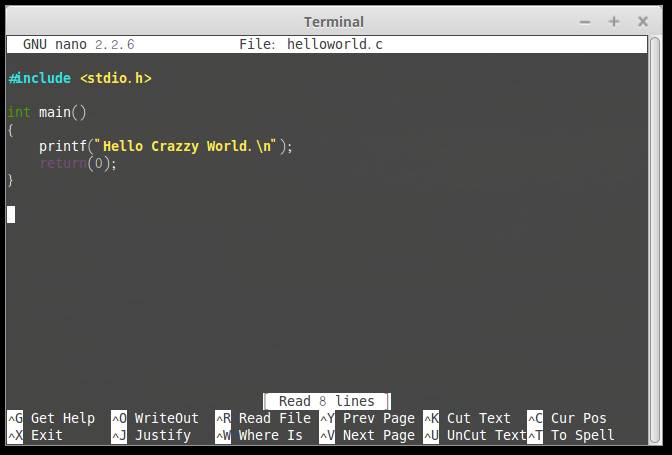
Leave Your Comment