We live in a strange world. There are different kinds of people living here. Again each language is different. According to linguists, there are about 6000-7000 different languages on earth. Most of the time you search Google, you can see the results in English, Russian or French. What do we do to understand? The simplest answer is that almost everyone uses Google Translate. Because Google Translate does not always produce good results in translation.
These translation tools are really useful. We search a lot of articles to find the information we need, mainly in the Google search engine. If you do not understand the words of this article, we refer to the translation tools. In this case, I find Google translator to be reliable.
However, this article highlights how to add Google Translate to a WordPress site.
How to add Google Translate to a WordPress Site
Configuration
The first thing you need to do is install and activate the Google Translate Plugin.
Once the plugin is installed, go to Settings > Google Language Translator.
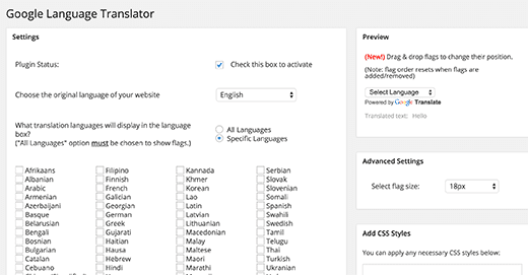
Be sure to check the Plugin Status when you go there. Then you have to select the default language of your website. And what languages you would like to translate, also have to be checked. When the tasks are done, click the Save Changes button.
Click the Save Changes button and go to Appearance »Widgets. Then select the Google Translate widget and add it to the sidebar or footer. Now watch live on your site.
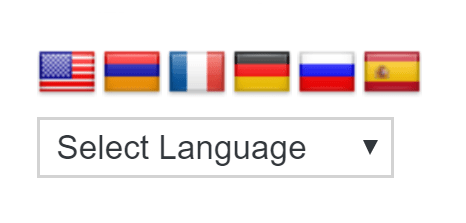
Not only does Google Translate translate your site, but visitors can also translate your site. Google wants that translation from the visitor.
Hopefully, this article answers your question correctly. The Google Chrome browser adds automatic translation options, but other browsers do not. For that reason, using Google Translate for instant translation is the right decision.
Be sure to check the Plugin Status when you go there. Then you have to select the default language of your website. And what languages you want to translate, must also be checked. When the tasks are done, click the Save Changes button.

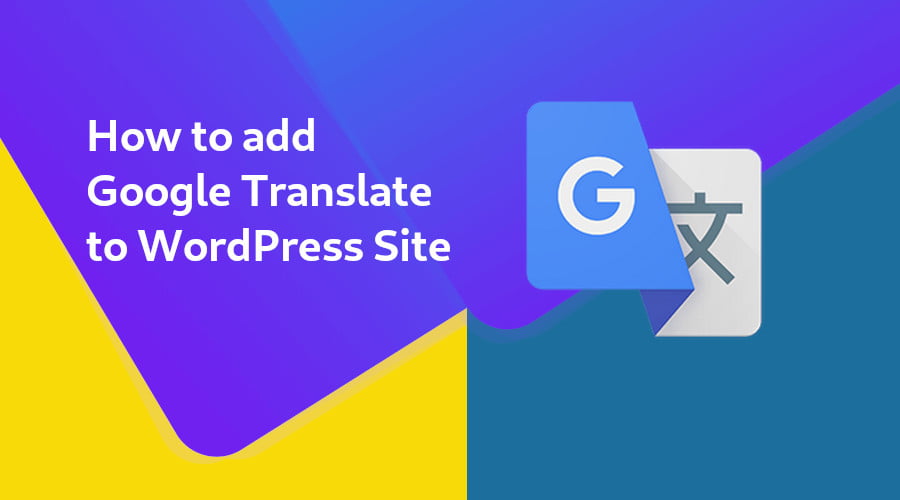
Leave Your Comment