In Joomla 3.0, the location a module shows up on a page is determined by the position the module is set to. For example, if you have a module position within your template named footer-1, to place a module there you will have to set the module’s position to footer-1. Likewise, setting a module’s position to position-7 will most likely place the module in your template’s sidebar.
Before you can decide which position to assign a module to, you need to know which positions your template has available, as each template can define different positions at different locations on the page. In this tutorial, we’ll show you how to view the module positions in a Joomla 3.0 template.
To show Module Positions in Joomla 3.0
- Log into your Joomla 3.0 administrative dashboard
- In the top menu, click Extensions and then click Template Manager
- In the tabs at the top of the page, click the Options tab
- Under the Templates tab, find the following setting:
Preview Module Positions
Enable the preview of the module positions in the template by appending tp=1 to the web address. Also enables the Preview button in the list of templates. Please refresh the page after changing this setting. Click Enabled next to this option, and then click the Save & Close button at the top of the page.
- Once again, in the top menu, click Extensions and then click Template Manager
- Now that we have the Preview Module Positions setting enabled, you will see a preview icon next to your Site Templates. Click the preview icon next to the template you would like to view.
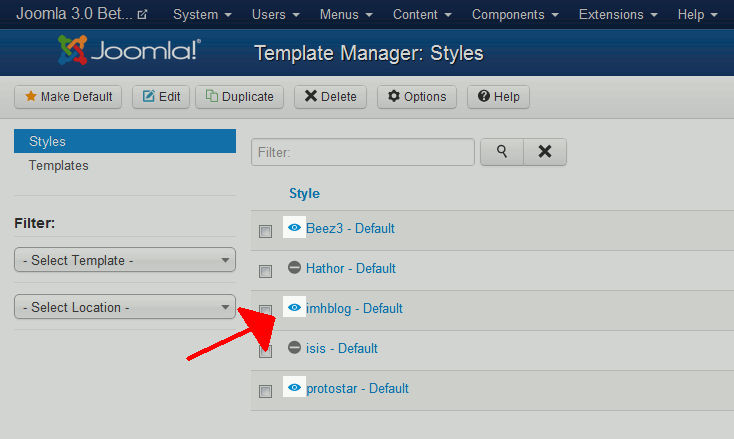
- As you can see in the screenshot above, the red arrow points to position-7. If you wanted a module to show in this position, you would assign the module to position-7.
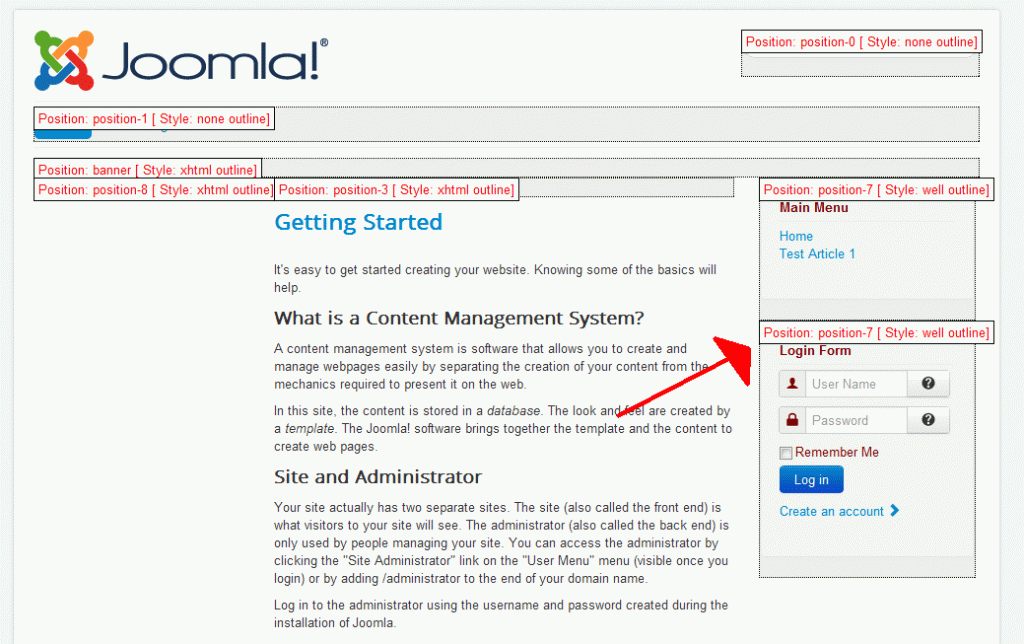

Leave Your Comment