Google has pushed a new information alert to its Google AdSense Publishers’ Dashboard. AdSense Publishers may have already noticed this information in the text slider saying a similar thing like this.
“We encourage you to publish your seller information in the Google sellers.json file. Visit the account settings page to review your current visibility status.”
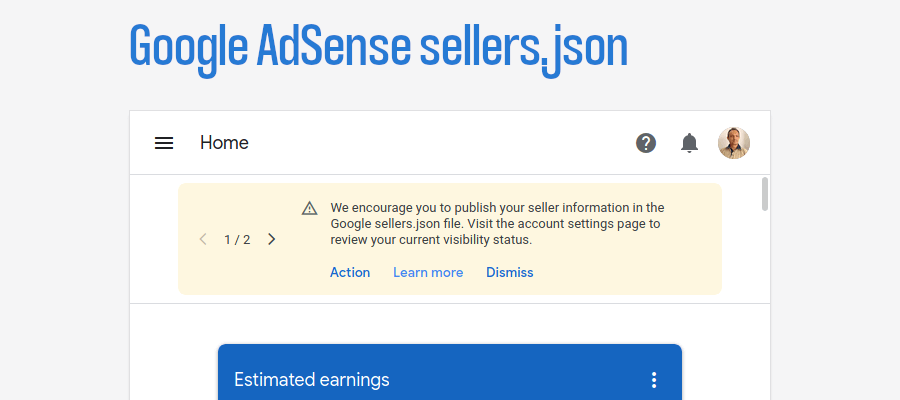
AdSense’s publishers have raised eyebrows at the news of this new requirement from Google. They are anxious to know, what is this sellers.json file again. Why is Google asking them to submit this file? How will publishers benefit from this? I have tried to answer all such questions in this post.
What the heck is this sellers.json file?
I got detailed information about the activities of the sellers.json file from the official documentation of Google. Sellers.json has been added to publishers’ profiles as part of the IAB Tech Lab standard.
IAB Tech Lab has introduced it in an attempt to increase transparency in the ads ecosystem and helps to combat fraud.
Sellers.json works through a publicly-available file of seller information. Publishers can elect to share their name or business name (depending on their AdSense account type) in the file. This gives advertisers a reliable way to discover and verify the identity of publishers.
A correctly constituted sellers.json file will enable advertisers to verify the publisher’s inventory and see their name. Failing to do so might have impacted the revenue of the publishers.
How to correctly publish your information to the sellers.json file?
You can publish your information correctly in the sellers.json file easily.
The following paragraphs will guide you to do it:
Step 1.
Log in to your AdSense Dashboard.
Step 2.
Click on the “Account”. Now, you should switch to the “Account information” section.
Step 3.
Find the “Seller information visibility” section on the resulting page. You should notice that the “Confidential” status is marked on by default.
Step 4.
You must mark the “Transparent” Radio button and enter your primary domain name (the domain that talks about your business or yourself as an individual) where you are showing your Ads right now.
Please note that you are NOT allowed to use https or http or www before your domain name and any slash (/) after your domain name. You are ONLY allowed to type in your main domain without any of those suffixes and prefixes. You are not also allowed to use any sub-domains or sub-directories here.
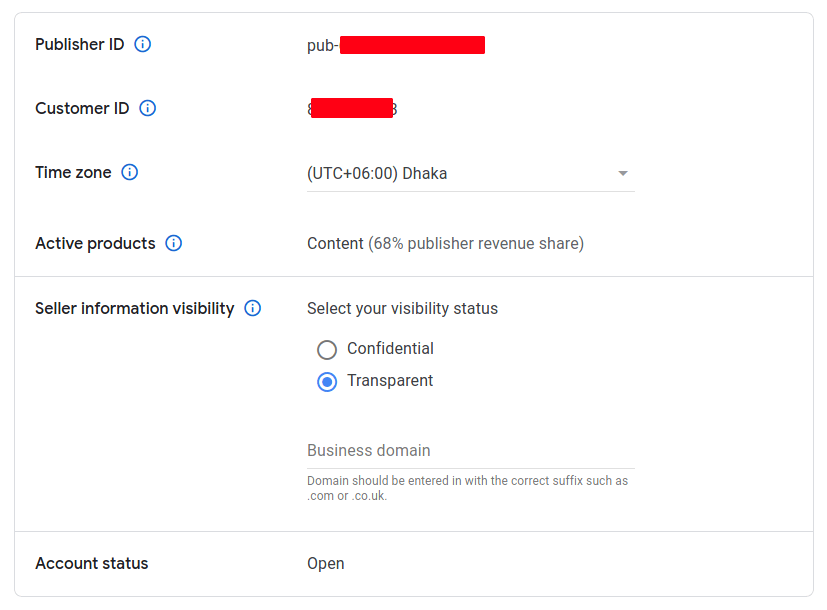
Google AdSense Business Information Sample:
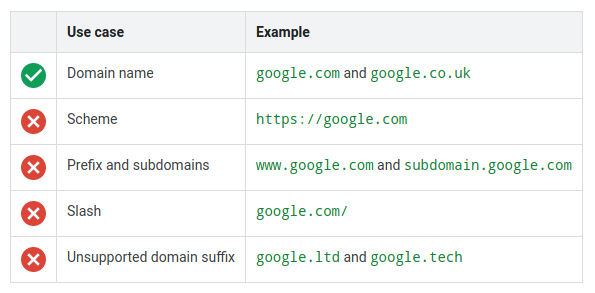
Step 5.
You do not need to save the information you entered or change. Whenever you enter your business domain name or change any combo box choice, AdSense will preserve your input or choice immediately.
Your entity information will be updated across Google’s databases and publicly available for Advertisers and in the sellers.json file.
Finding my Public Information on sellers.json File?
To find anyone’s information on the sellers.json file, you should open Google’s sellers.json file in your browser. Press CTRL+F (Windows OS) or Command+F (MacOS) and type your pub-* (Adsense Publisher ID) and check your information.
If you have one or more accounts with AdSense, AdMob, or Ad Manager, you will appear in the sellers.json for each product. Your seller_id is unique to each product, but your transparency status and domain will be shared across all products. It’s not possible to be confidential for one product and transparent for another.
If you edit your business information for sellers.json in either AdSense, AdMob, or Ad Manager, your information will update across all products. For example, if you go into your AdSense account and enable Sellers.json transparency, this will automatically update your Ad Manager and AdMob accounts to also enable transparency.
This is all you need to do.
If you want to know more about the sellers.json file, you can read the official documentation of Google.

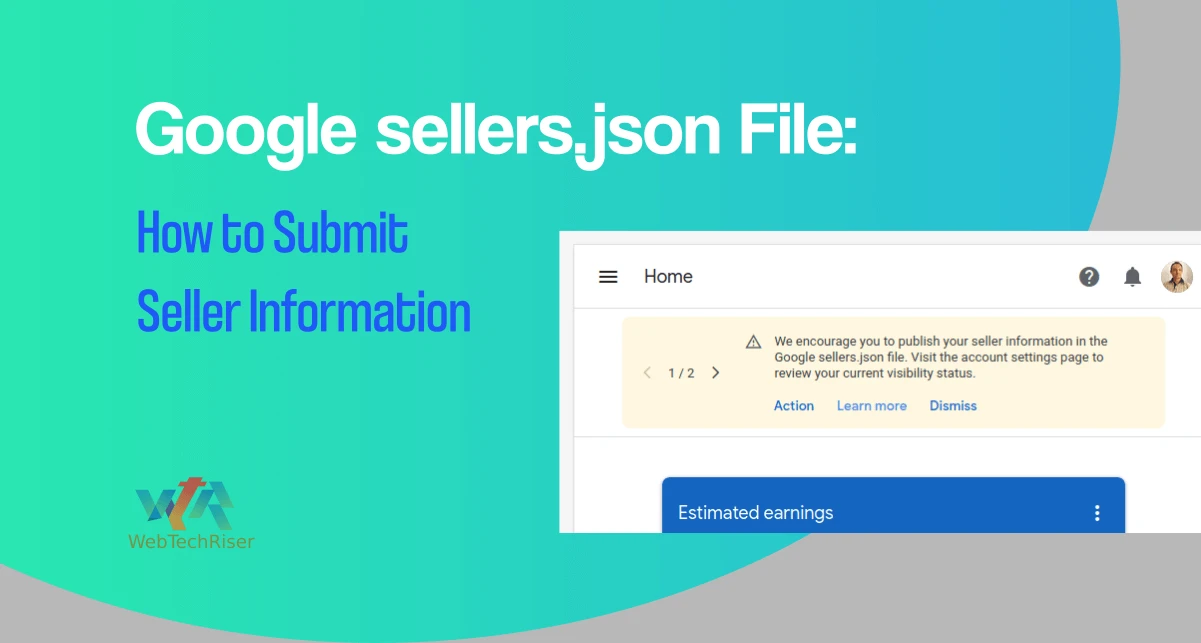
Leave Your Comment